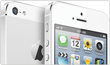The iPhone 5 is an awesome new gadget, so when I started reading about the larger screen, updated camera and faster network, I wondered how I could use these new iPhone 5 apps to make my life easier and save money. I was surprised to find apps that not only control my fancy Nest Thermostat but advise me on how to save money and be more efficient in other ways. Below is a list that will help you make the most of your new iPhone 5.
Using the the iPhone 5’s larger and brighter screen?
Control Your Smart Thermostat
Smart thermostats like the
Nest or
Ecobee, which learns your living patterns and adjusts automatically to save you money. You can also adjust your home temperature from your home or remotely.
Play a Game
Take advantage of the larger screen and show off your racing skills in the newly re-vamped app for gamers, Asphalt 7: Heat.
If you?re more of a relaxed game player, try out my new favorite app, Spell Tower. A cross between word search and Tetris, Spell Tower is highly addictive and a great game to show off your large iPhone 5 screen.
With faster network speed?
Monitor many of your home devices
Best Buy’s Home Energy is an online learning center for those who want to find the latest technology for controlling their home and energy costs. Best Buy has created a database of appliances and add-ons for your home that can help monitor your energy use, secure your home and alert you whenever there?s an issue. You can even lock your doors from your iPhone 5.
Stay Current
Hootsuite for iPhone can integrate all of your social media apps into one. See the latest news from Facebook, Twitter, LinkedIn, Google + and Instagram in one easy to navigate place and use Bump to instantly follow another Hootsuite user.
Catch a Movie
Watch a movie or TV episode on your lunch break with video streaming apps like Netflix, Hulu Plus or the new YouTube app and be amazed by the fast LTE connection of your new iPhone 5.
With improved speakers and audio?
Load up some cool YouTube videos
This
video about Nikola Tesla, the father of electricity, is educational and magically mysterious at the same time. With no CGI or special effects you will be seriously puzzled about how this video was made.
If you?re looking for something funny, go with one of my personal favorites, the classic
Kittens Inspired by Kittens. Because who doesn?t love kittens?
And lastly, if you want something that you don?t know just quite what it is, check out performance artist
Jillian Mayer’s message to her future grandchildren.
With your new headphones?
Check Out Some Podcasts
Listen to
The Energy Collective’s podcasts on, well, energy.
Or listen to the only podcast that I consistently stay up to date on,
Radio Lab.
Use your fancy new camera to?
Plan Things Out
Draw up plans of your house using Magic Plan. Store the plans on your phone so you always know the square footage of your rooms and have it on hand when you?re buying paint or want to install a new A/C unit.
Share With Friends
Use an Instagram like app that creates a hybrid between photos and videos. Cinegram lets you animate parts of photos and share them with your friends.
Streamline your email?
Learn How to Use VIP List
Learning how to set up your
VIP list can help you avoid making the function obsolete and help you with the ideas we?ve listed below.
Weed Out The VIP?s
If you receive electricity, water or utility bills through email, it is a good idea to add those companies to your iPhone VIP email list so that your bills don?t get buried under your other email or even in your spam folder. Add your boss, your spouse or even an important business contact to your VIP list so that you never miss their emails.
Make Siri work for you?
Set Reminders
Use Siri to remind you to unplug appliances before going to bed or leaving the house, to turn off the A/C before going to work or to switch on your sprinkler system late at night.
Check Sports Scores
A simple question about the outcome of the Cowboys or Rangers game and Siri pulls up the most recent scores. Want to know the current NFL standings? She can get that for you too.
Take control of your calls and texts?
Learn How to Use Do Not Disturb
Learning how to utilize your Do Not Disturb feature on your iPhone 5 can help you to utilize this feature in some of the situations we’ve listed below.
Add Emergency Contacts
Your power company, your HOA representative or anyone that might contact you in an emergency can be added to your iPhone favorites list so that their call will still come in when you have the Do Not Disturb feature enabled.
Create a Custom Group
Waiting on just one or two of your friends to arrive at a movie, party or dinner date? Create a custom group and enable your Do Not Disturb to only push through calls and messages from those select people.
Let me know in the comments below how you use your iPhone to save you money or just make your life easier!